Backup Synology NAS to Wasabi
This document will assume you know the basics of using Wasabi and Synology, and will not go in to details on either, but will provide a rough overview
Wasabi setup
You will need to have already created:
- Bucket
- User
- Keys
For the policy you should use the below
Bucket name
Replace ${bucket} with the name of your bucket
{
"Version": "2012-10-17",
"Statement": [
{
"Sid": "CloudSyncBucketPermissions",
"Effect": "Allow",
"Action": [
"s3:ListBucket",
"s3:GetBucketLocation"
],
"Resource": "arn:aws:s3:::${bucket}"
},
{
"Sid": "CloudSyncObjectPermissions",
"Effect": "Allow",
"Action": [
"s3:GetObject",
"s3:PutObject",
"s3:DeleteObject",
"s3:AbortMultipartUpload",
"s3:ListMultipartUploadParts"
],
"Resource": "arn:aws:s3:::${bucket}/*"
}
]
}
Explain the policy to me
{
"Sid": "CloudSyncBucketPermissions",
"Effect": "Allow",
"Action": [
"s3:ListBucket",
"s3:GetBucketLocation"
],
"Resource": "arn:aws:s3:::${bucket}"
}
This allows the NAS to list the bucket's objects and get the location of the bucket.
Why this is required, I am not too sure. We've already created the bucket in a region
But the API returns something like
<?xml version="1.0" encoding="UTF-8"?>
<LocationConstraint xmlns="http://s3.amazonaws.com/doc/2006-03-01/">us-west-2</LocationConstraint>
{
"Sid": "CloudSyncObjectPermissions",
"Effect": "Allow",
"Action": [
"s3:GetObject",
"s3:PutObject",
"s3:DeleteObject",
"s3:AbortMultipartUpload",
"s3:ListMultipartUploadParts"
],
"Resource": "arn:aws:s3:::${bucket}/*"
}
Allows getting an object to recover, pushing objects, deleting them and then streaming multi part uploads
You should then attach this policy to the user
Synology setup
Ensure you've got the Cloud Sync app installed from the Synology package Centre
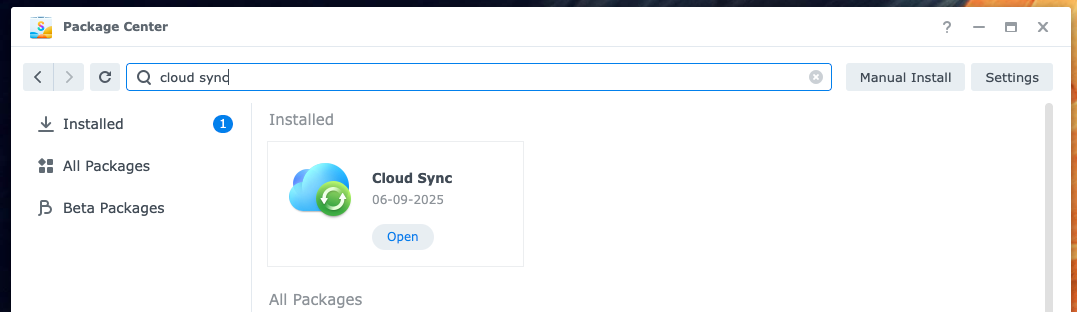
Open Cloud sync, click + then scroll down and select S3 Storage
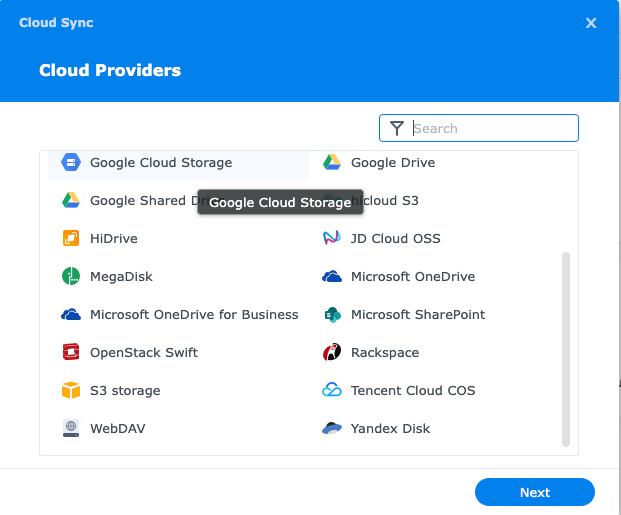
Click on S3 Server: Amazon S3 and change this to Custom Server URL

Depending on what region you've made your bucket in, this is different
Not tested with Alias URL's
Wasabi has the concept of Alternative/ Alias URL's for their storage endpoints.
I have not tested this setup with them, so if you have errors check your URL
| Region | Service URL |
|---|---|
| Wasabi US East 1 (N. Virginia) | s3.us-east-1.wasabisys.com |
| Wasabi US East 2 (N. Virginia) | s3.us-east-2.wasabisys.com |
| Wasabi US Central 1 (Texas) | s3.us-central-1.wasabisys.com |
| Wasabi US West 1 (Oregon) | s3.us-west-1.wasabisys.com |
| Wasabi CA Central 1 (Toronto) | s3.ca-central-1.wasabisys.com |
| Wasabi EU Central 1 (Amsterdam) | s3.eu-central-1.wasabisys.com |
| Wasabi EU Central 2 (Frankfurt) | s3.eu-central-2.wasabisys.com |
| Wasabi EU West 1 (United Kingdom) | s3.eu-west-1.wasabisys.com |
| Wasabi EU West 2 (Paris) | s3.eu-west-2.wasabisys.com |
| Wasabi EU West 3 (United Kingdom) | s3.eu-west-3.wasabisys.com |
| Wasabi EU South 1 (Milan) | s3.eu-south-1.wasabisys.com |
| Wasabi AP Northeast 1 (Tokyo) | s3.ap-northeast-1.wasabisys.com |
| Wasabi AP Northeast 2 (Osaka) | s3.ap-northeast-2.wasabisys.com |
| Wasabi AP Southeast 1 (Singapore) | s3.ap-southeast-1.wasabisys.com |
| Wasabi AP Southeast 2 (Sydney) | s3.ap-southeast-2.wasabisys.com |
If our bucket is in eu-west-1, we are going to use s3.eu-west-1.wasabisys.com
Fill out the name of your bucket, as well as access key ID
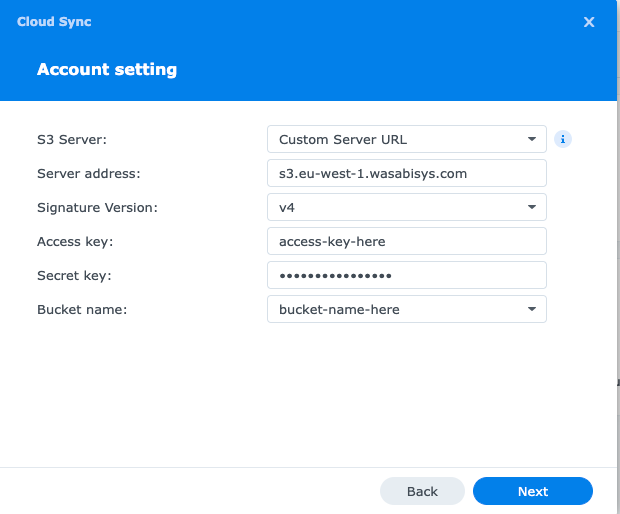
| Field name | Explainer |
|---|---|
| S3 server | Use AWS defaults or use our own S3 compliant Endpoint |
| Server address | The URL of the S3 endpoint. Do not include https:// |
| Signature version | Allows you to authenticate your requests to AWS resources, and Wasabi supports this in the Host: header which is documented here ⧉ |
| Access key | Your AWS Access key from Wasabi |
| Secret key | Your AWS Secret key from Wasabi |
| Bucket name | Bucket name |
Creating tasks
This is out of scope of this document, Synology have documentation ⧉
Want to make this site better? Open a PR, help fund hosting costs or message me on Matrix